Make sure you have the latest Raspbian "Wheezy" Operating System (OS) installed on your Raspberry Pi.
You can download the latest version here: http://www.raspberrypi.org/downloads.
Setting up the USB Adapter
Once you plug the USB cable into the Pi, the adapter
should show up as /dev/ttyUSB0 (though the '0' may
be different if you have other ttyUSB adapters
present).
You can see a list of all ttyUSB devices by entering
the following into the console
sudo lsusb
Which should show you the USB adapter (Prolific PL2303),
as follows:
Installing a GPS (gpsd)
The next step is installing some software on your
Raspberry Pi that understands the serial data that
your GPS module is providing via /dev/ttyUSB0.
Thankfully other people have already done all the
hard work for you of properly parsing the raw GPS
data, and we can use (amongst other options) a nice
little package named 'gpsd', which essentially acts
as a layer between your applications and the actual
GPS hardware, gracefully handling parsing errors,
and providing a common, well-defined interfaces to
any GPS module.
To install gpsd, simply run the following commands
from the console:
sudo apt-get
install gpsd gpsd-clients python-gps
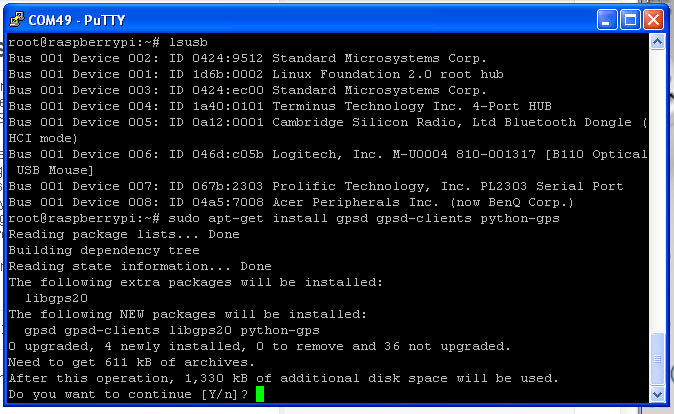
sudo gpsd /dev/ttyUSB0 -F /var/run/gpsd.sock
which will point the gps daemon to our GPS device on the USB to TTY
adapter cable (simply substitute '/dev/ttyUSB0' for another destination if required).
Viewing whats in the sky &
your location
After a few seconds, gpsd should open up the proper
socket and if the GPS is locked we should be able to get
some data from the GPS module.
To test this, we can use the following command:
cgps -s
If you have a fix, you'll see something like the following information in the terminal window:
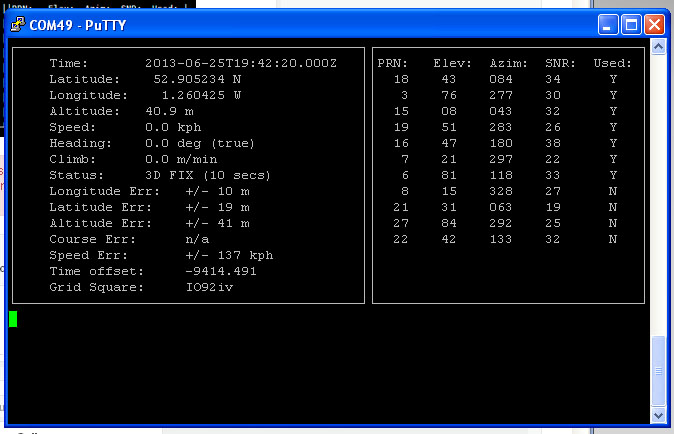
If you have any problems and cgps always displays 'NO
FIX' under status and then aborts after a few seconds,
you may need to restart the gpsd service. You can do
that via the following commands:
sudo killall gpsd
sudo gpsd /dev/ttyUSB0 -F /var/run/gpsd.sock
cgps -s
Viewing GPS under X-Windows
xgps
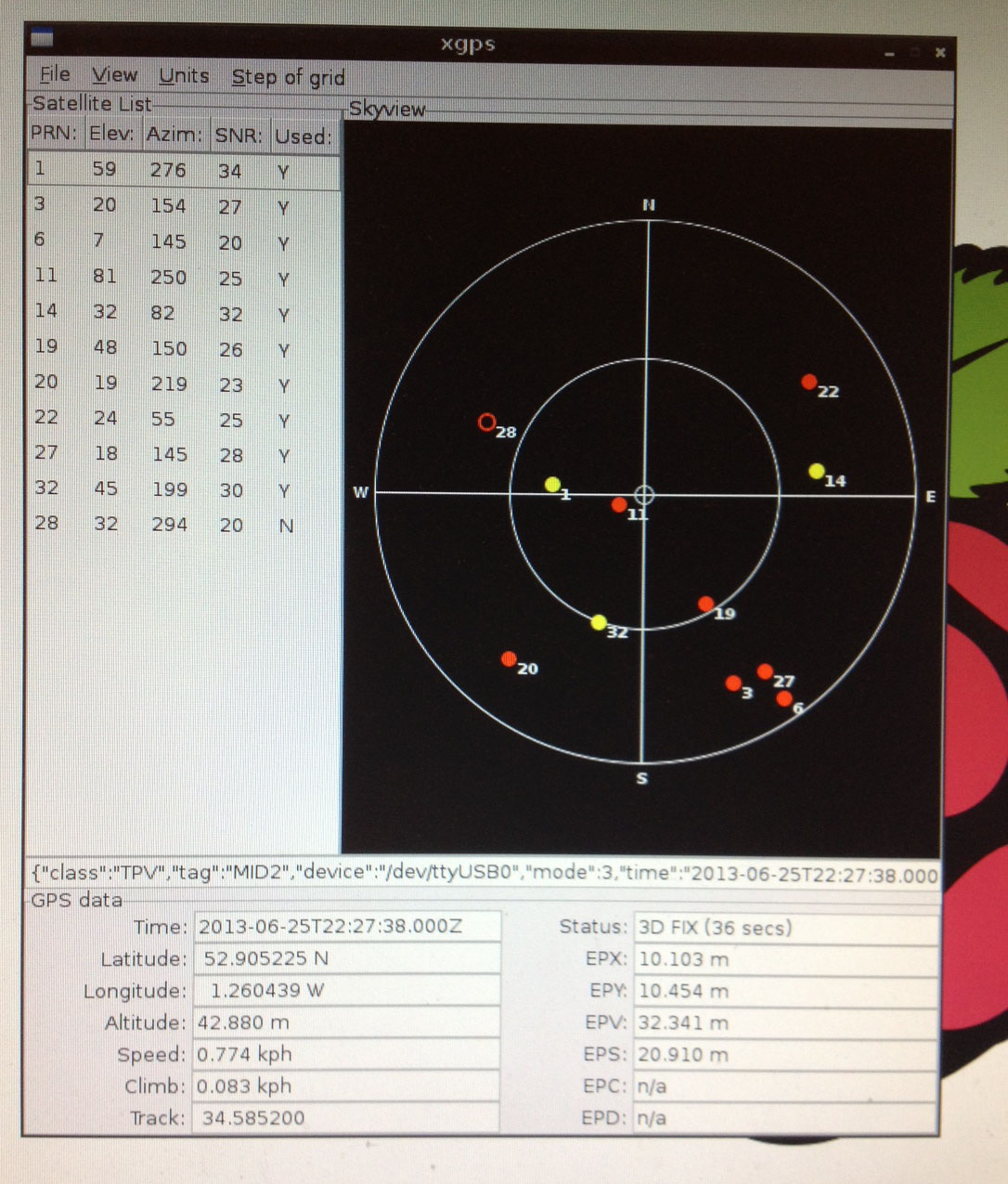
GPSD Client software information
Test USB GPS, USB WiFi Dongle & USB Bluetooth Dongle with our USB 4 Port hub board


|