Make sure you have the latest Raspbian Operating System (OS) installed on your Raspberry Pi.
You can download the latest version here: http://www.raspberrypi.org/downloads.
sudo nano /etc/wpa_supplicant/wpa_supplicant.conf
Now to connect to your wireless network. Simply add
the following (no spaces between network={):
network={
ssid="<SSID of your wifi
network>"
psk="<the password for this
network>"
}
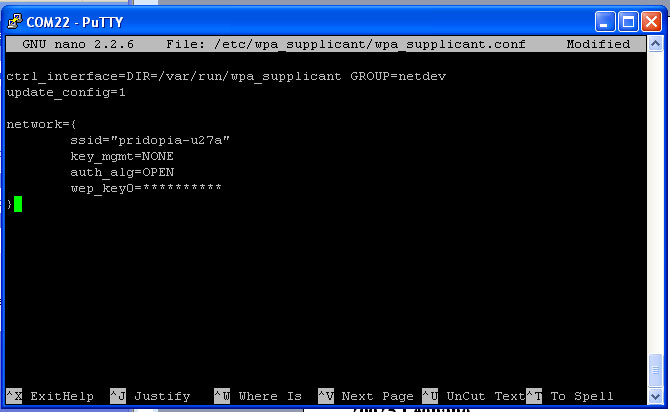
in some Ver OS you need edit "interfaces"
sudo nano /etc/network/interfaces
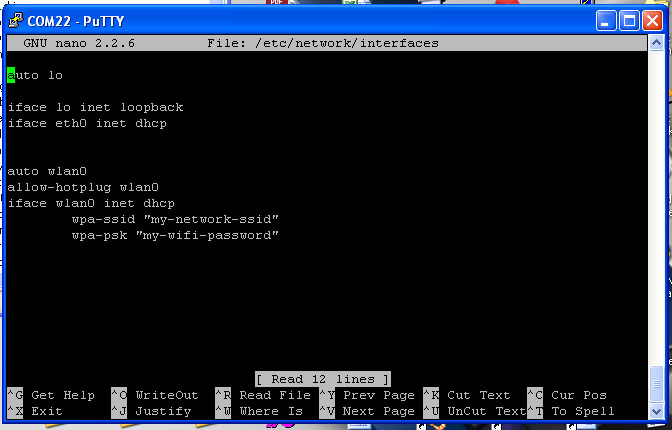
ifconfig check if setting correct without ip
in wlan0

load it back up with the new wpa config:
sudo ifup
wlan0
After wlan0 has come back up, check to see if you
have connectivity:
sudo wpa_cli status
ifconfig if you see wlan0 with IP
I f you can see an ip_address, chances are you have succesfully connected to your wifi network!!
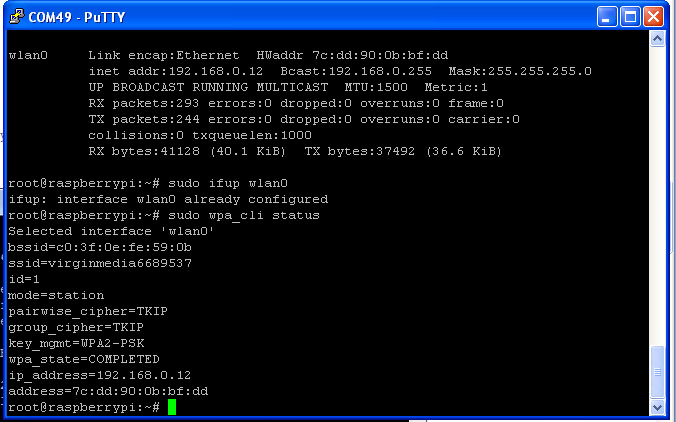
Step for GUI Access
1.Boot to the GUI
startx
Then all you need to navigate to 'start
>> internet >> wpa_gui' which
will bring up the Wireless setting.
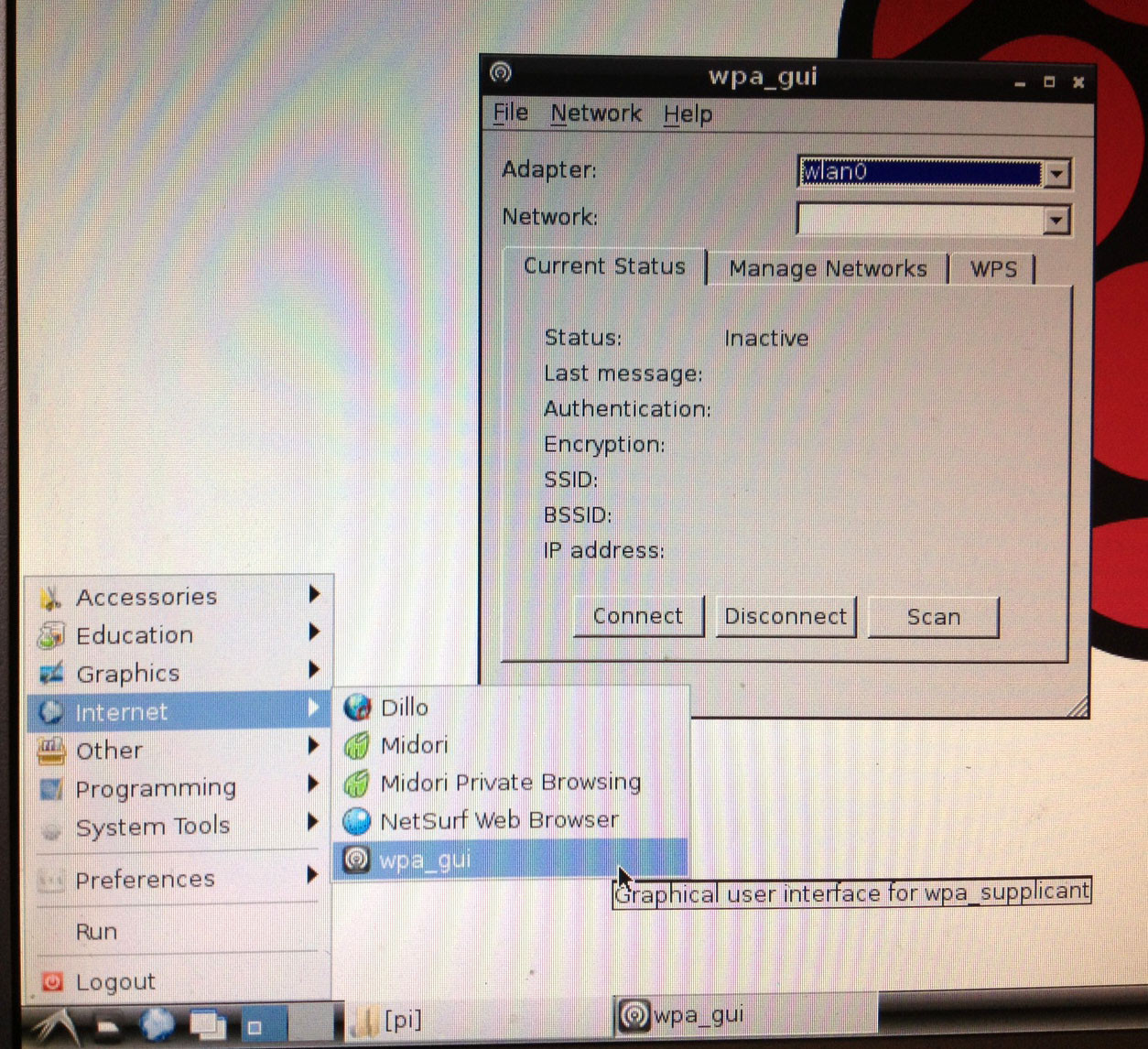 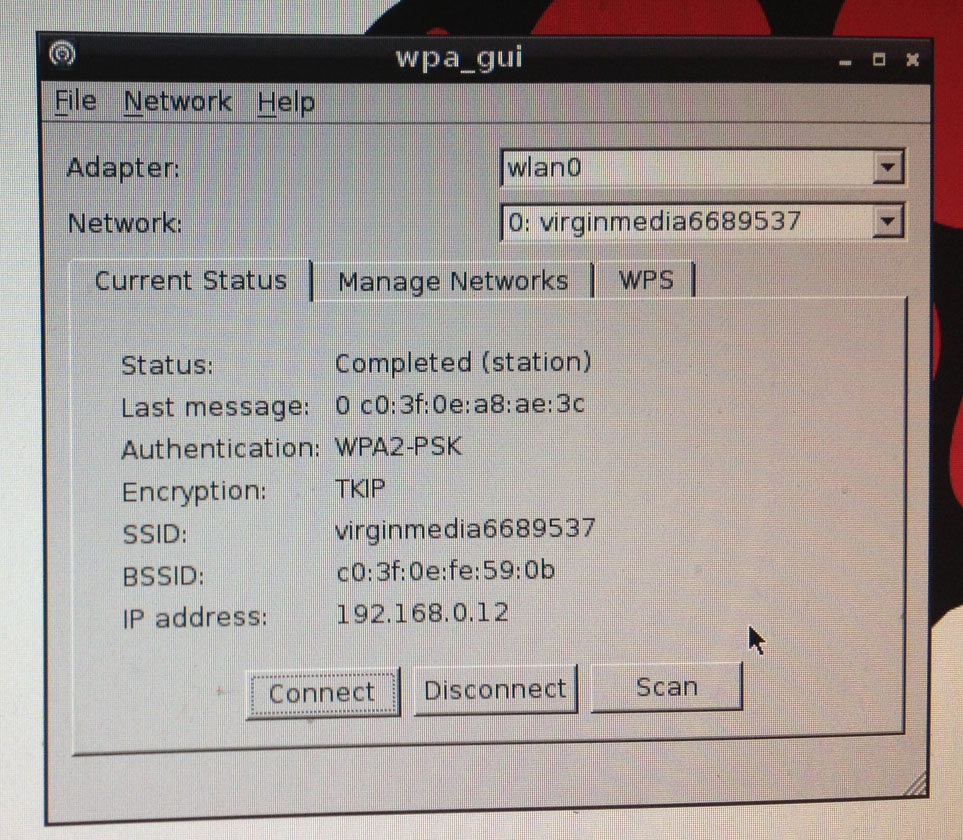
Test USB GPS, USB WiFi Dongle & USB Bluetooth Dongle with our USB 4 Port hub board


|